Using custom lanes
While Workflow contains five built-in status lanes that should - for the most part - map to different stages of the lifecycle of work item handling (from New to Done), it is also possible to create your own custom lanes from the board admin if you want to have custom statuses for work item processing.
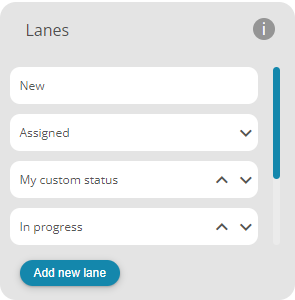
Adding new lane
You can add new lane by clicking on the Add new lane button at the bottom of Lanes list.
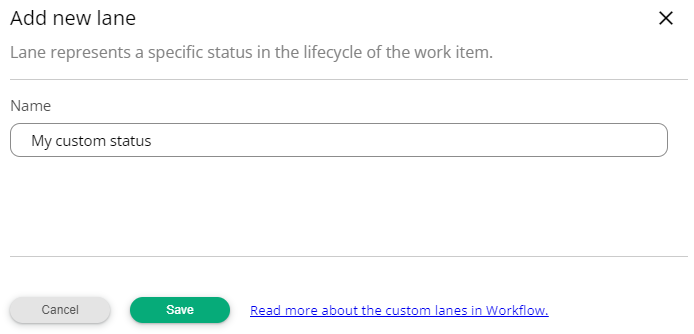
Enter name for you new lane and click on the Save button to add new lane to the list.
Re-ordering lanes
You can re-arrange built-in lanes into different order by using up- and down-arrow on the lane itself in the lane list, except for the "New" lane that is always first on the left in order - or topmost in the list.
Renaming lanes
Built-in or custom lanes can be renamed by clicking on the lane you want to. In the Lane details view it is also possible to remove custom lanes. Build in lanes cannot be removed.
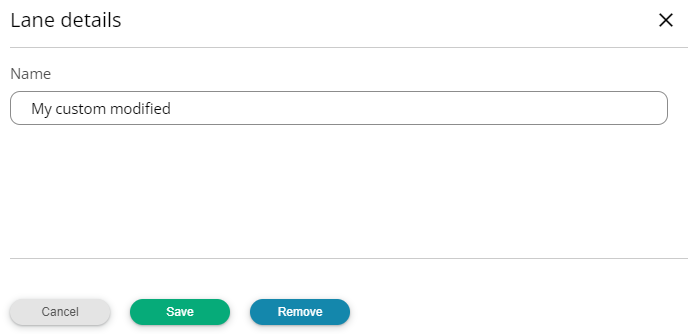
Please note that even after being renamed, the built-in lanes are still recognized by the Workflow system by their original name/purpose when it comes system moving the work items, when work items are cleaned from the Done lane or when assigning people into new unassigned work items which moves it into "Assigned" lane (renamed or not).